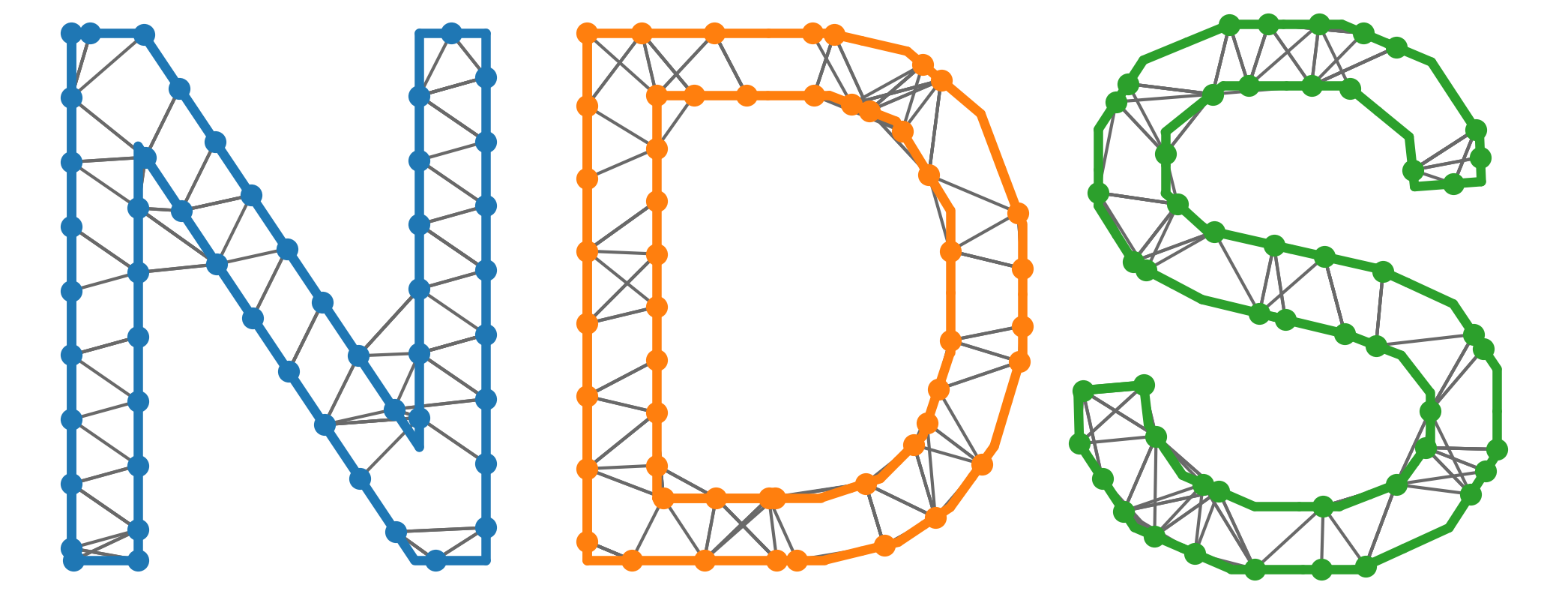Python development#
Please refer to the main Python documentation here for a lot more good advice on Python development.
Installing Python#
Guides to installing Python on: Mac, Windows, and Linux.
Once you have installed Python 3, you should be able to try a command like one of the following (depending on your shell) to see where the Python interpreter is located.
Bash:
which python3
> /usr/local/bin/python3
Command prompt:
where python3
...
Note
For the purposes of this course, Python 3.8, 3.9, or 3.10 are recommended.
Virtual environments#
Virtual environments help you manage dependencies and package installs on a per-project basis. In general, it is a bad idea to do development without using a virtual environment. Many tools exist for creating virtual environments, some are documented here.
Below, I provide an example using virtualenv, which is now bundled with Python by default (meaning you shouldn’t need to download anything extra). Here, I am using Python 3.9, but this may differ for your platform (you can also likely just do python3 instead of python3.9).
Creates a new virtual environment in the current working directory:
python3.9 -m venv venv
From the same directory (since the command above created a new folder called venv), I should now be able to do:
Bash:
source venv/bin/activate
(not sure if the below is correct on Windows) Command prompt:
venv\Scripts\activate
If this worked, you will likely see (venv) at the start of your
shell prompt now. You can also check for what interpreter the python command is now pointing to:
which python
Hopefully, this is now pointing to a file in the venv folder you just created.
With the virtual environment active, you can install some packages to use in this course. This command will update/install pip and some other packages that help us install other things.
pip install -U pip setuptools wheel
Finally, you can install the required packages. graspologic is a Python
package for network statistics which we’ll use in the course. Conveniently, it
also depends on other packages we’ll use, like pandas, numpy, scipy, networkx, matplotlib, and seaborn. pip is smart enough to also install
all of these dependencies for you.
pip install graspologic --pre
Note
The --pre flag in the above will install the latest graspologic pre-release, which will ensure you are getting the most up-to-date version of the package (although it will also be somewhat of a beta version).
During installations like these, pay attention to any error messages that happen during installation. These would likely mean that packages (including dependencies of the one you are trying to install) will not work properly down the line.
Warning
If you are using a MacBook with an M1/M2 processor, or another ARM architecture chip, then the above may not work for you. Please discuss with Ben.
To see if this all worked, start a Python interpreter:
python
Within the Python interpreter, try importing graspologic:
import graspologic
If you would like to use Jupyter Notebook, you should also do
pip install jupyter
Note
If you are used to using Jupyter Notebooks by launching a terminal from the command,
line, then you will need to make sure that the right version of Jupyter Notebook is
connected to the virtual environment. Test this by doing which jupyter (bash) or where jupyter (Windows). The result should be a path within the virtual
environment you just created, e.g. for me it looks like
/Users/bpedigo/JHU_code/networks-course-2023/.venv/bin/jupyter. If you try
jupyter-notebook with your virtual environment active and you still cannot
import packages installed in the virtual environment (e.g. import graspologic), then you made need to try the solution detailed here. Namely, the command ipython kernel install --user --name=venv, and then manually selecting the correct kernel you just created from the “Kernels” menu in Jupyter Notebook.
Using an IDE#
Note
If you have a lot of experience using Python/developing some other way (besides VS Code) and you are welcome to stick with it, just note that it may be harder for me to provide feedback for other IDEs or Python setups.
I highly recommend using VS Code for Python development, as it has lots of nice features for working with GitHub and Jupyter Book. It will also make it easier for me to help you debug if using VS Code.
There is a nice article on Getting Started with Python in VS Code, which also includes instructions on getting a Python interpreter.
Make sure you are always using some kind of virtual environment for developing in Python. This is described further for VS Code in the same article above here.
VS Code also has built-in tools for managing (and even creating) virtual environments which are detailed here.
I highly recommend using a VS Code workspace which has your virtual environment enabled by default. You can do this by using the
Python: Select Interpretercommand. This will mean that running Python code from VS Code will automatically use your environment, and same with opening Jupyter Notebooks in VS Code which I find much easier.